
Developers of custom software and educational simulations.
|
Note: This page is no longer being maintained and
is kept for archival purposes only. For current information see our main page. |

|
Kurtz-Fernhout Software Developers of custom software and educational simulations. |
| Home ... News ... Products ... Download ... Order ... Support ... Consulting ... Company |
|
StoryHarp Product area Help System Index Introduction Definitions Tutorials Worlds Agent StoryHarp & IF StoryHarp & Java Registering |
Basic Tutorial -- Step 8: Use the new context wizard to make new locations-------|-- Back | Next | Index Keep using the map At this point in the tutorial, you can use the map or table to see your progress. But for now, stick with the map, because the wizards will automatically select the map if it is not what you are currently viewing. Use the new contexts wizard Select the Tools | New Contexts Wizard menu item. This will bring up the new contexts wizard. This wizard will guide you through the process of making several contexts at once. For now, follow it through, and in the second panel, enter this text (the pipe bar is typically shift-\ above the Enter key on your keyboard). tree house | You are in a swaying tree house. vine bridge | You are walking across a vine bridge. rope ladder | You are climbing on a rope ladder. On the next panel, leave "look" as the command. On the last panel, click Finish. Rearrange the new contexts in the map The wizard will create three rules, each with a different context. It will try to position these in the map, but it doesn't usually do a great job. It will probably place them all somewhere below the rest of the map. So move them around yourself, to obtain something like this: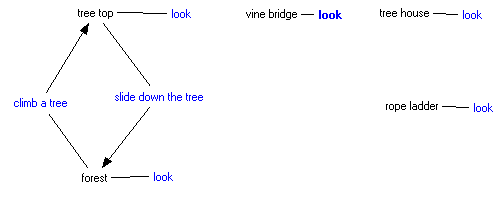 A map of the tutorial forest world after using the context wizard and moving
things around
Save your work
We now have five possible locations, but no way to get to three of them The
next section will cover linking things up with the new moves wizard. You may want
to save your work again at this point.
A map of the tutorial forest world after using the context wizard and moving
things around
Save your work
We now have five possible locations, but no way to get to three of them The
next section will cover linking things up with the new moves wizard. You may want
to save your work again at this point.
|
|
Updated: March 10, 1999. Questions/comments on site to webmaster@kurtz-fernhout.com. Copyright © 1998, 1999 Paul D. Fernhout & Cynthia F. Kurtz. |