
Developers of custom software and educational simulations.
|
Note: This page is no longer being maintained and
is kept for archival purposes only. For current information see our main page. |

|
Kurtz-Fernhout Software Developers of custom software and educational simulations. |
| Home ... News ... Products ... Download ... Order ... Support ... Consulting ... Company |
|
StoryHarp Product area Help System Index Introduction Definitions Tutorials Worlds Agent StoryHarp & IF StoryHarp & Java Registering |
Basic Tutorial -- Step 7: Use the map to get an overview of your story world------|--- Back | Next | Index Select the map Click on the Map tab. The table should disappear and be replaced by the map. Most likely, this has a large white expanse with some text in the middle. Move the text around The text in the middle of the map is all the contexts and commands of your world. They may all be on top of each other. Use the mouse to move these around. Click on each one with the left mouse button and drag it around. If you've been following the tutorial without extra changes, after some amount of dragging things from on top of each other, you should be able to create a map that looks like this: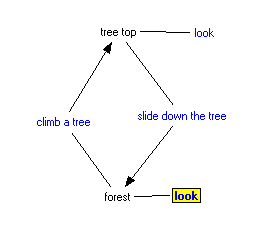 A map of the tutorial forest world so far
Select items in the map
Unless you have changed the default colors, rules are represented by the blue
items, which are the commands entered for each rule. When you left click on a
blue command, the related rule will be selected in the rule editor panel. A bold
blue item indicates the current rule in the rule editor panel. Changes you
make to the rule in the editor will not be visible on the map until you tab out of
an editor field or do some other action (like click on the map) that commits
the change.
You can use Shift left-click to select several items one by one. You can click
and then drag to select all the items in an area. You can use control-click to
drag an item and drop it into an editing field (except the reply field).
Save the world
We haven't done anything to change the structure of the world, but we have
still done some work to make a nice map. Now you should choose World | Save to save your world along with its prettied-up map.
A map of the tutorial forest world so far
Select items in the map
Unless you have changed the default colors, rules are represented by the blue
items, which are the commands entered for each rule. When you left click on a
blue command, the related rule will be selected in the rule editor panel. A bold
blue item indicates the current rule in the rule editor panel. Changes you
make to the rule in the editor will not be visible on the map until you tab out of
an editor field or do some other action (like click on the map) that commits
the change.
You can use Shift left-click to select several items one by one. You can click
and then drag to select all the items in an area. You can use control-click to
drag an item and drop it into an editing field (except the reply field).
Save the world
We haven't done anything to change the structure of the world, but we have
still done some work to make a nice map. Now you should choose World | Save to save your world along with its prettied-up map.
|
|
Updated: March 10, 1999. Questions/comments on site to webmaster@kurtz-fernhout.com. Copyright © 1998, 1999 Paul D. Fernhout & Cynthia F. Kurtz. |