
Developers of custom software and educational simulations.
|
Note: This page is no longer being maintained and
is kept for archival purposes only. For current information see our main page. |

|
Kurtz-Fernhout Software Developers of custom software and educational simulations. |
| Home ... News ... Products ... Download ... Order ... Support ... Consulting ... Company |
|
StoryHarp Product area Help System Index Introduction Definitions Tutorials Worlds Agent StoryHarp & IF StoryHarp & Java Registering |
Basic Tutorial -- Step 1: Make a new world|--------- Back | Next | Index Before we get started, let’s take a moment to orient ourselves. First, make sure the transcript is showing in the player window – if not, choose the Settings | Show Transcript menu item to turn it on. Next, choose Development | World Editor to bring up the world editor window. Open a world file to look at Use the World | Open menu item to open the sample 'intro.wld' file so we can examine the windows using an existing world. A world is made up of rules which define the interactions of the story. Looking at the world editor window The world editor window has two sections. The top section has three parts. The table has a spreadsheet view of the rules in the open world. The map has a graphical view of links and nodes. The browser has lists of variables. Click on the tabs to move between the views. Under the table, map or browser is the rule editor panel, where you can edit one of the rules in the open world file at a time. The rule editor panel has six fields -- context, command, reply, move, requirements, and changes. You can type in these to change the field. You can also drag some items from the table, map or browser and drop them in these fields. Check your options If someone has used the editor before you, it is possible they may have hidden some information in the editor. To make sure you can see everything needed by this tutorial, go to the Options menu and make sure that Options | Show Button Bar, Options | Show Rule Editor, and Options | Show Commands In Map are all checked. Make a new world Now we will start our own world. Click on the Table tab to make sure you are looking at the table. Then choose the World | New menu item. If you have previously been playing a world file or editing a world file, it may ask you if you wish to save those changes first.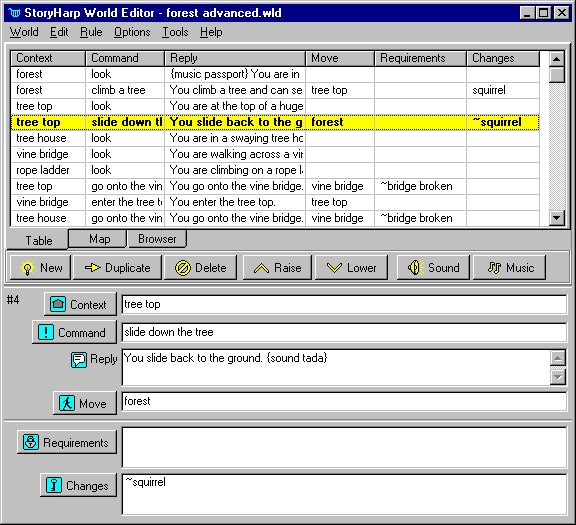 The world editor window
The world editor window
|
|
Updated: March 10, 1999. Questions/comments on site to webmaster@kurtz-fernhout.com. Copyright © 1998, 1999 Paul D. Fernhout & Cynthia F. Kurtz. |