Garden with Insight v1.0 Help: How to change the bounds on a browser component
Only two types of browser component have bounds that can be changed: the Simple number type
(but only if it shows a single real number or an array of real numbers -- not an integer) and the S
Curve type (see the explanation of browser components for
descriptions of these types). If you can edit the aspect, the bounds
determine what values you can enter. If you cannot edit the aspect, the bounds determine what range the
line display represents.
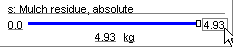
Changing the bound on a browser component
Change the bounds by clicking on either the lower or upper bound. In this example, the upper bound
for "Mulch residue, absolute" is 4.93 kilograms. When you
click on the bound, the bounds change window will appear.
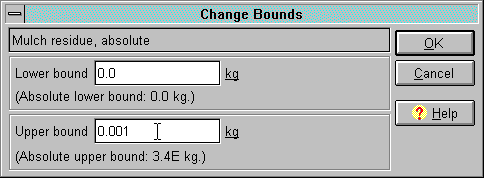
The bounds change window
Note that the upper bound in the bounds change window may be lower than the bound you see on the
browser component. In this case, the upper bound in the bounds change window for "Mulch residue,
absolute" is 0.001 kilograms. When this happens, it means that the actual data for the aspect
exceeded the preset bound, so the browser had to override the bound to show the data. The preset bound
always remains the same, however. This situation usually means the preset bound is wrong, so you might
want to reset the bound to permanently accommodate the larger value.
Click in the edit boxes to change the lower and upper bounds for the aspect. Click on either unit to change both bounds to another related unit.
Under the edit boxes for lower and upper bounds are the absolute bounds for the aspect. You can
override these absolute bounds, but the simulation may not run correctly if you enter a number
outside of them. It is a good idea to respect these bounds for aspects you can edit. For aspects you can't
edit, it doesn't hurt to reset the bounds outside the absolute range.
Many of the bounds are not set in stone, so you may encounter some absolute bounds that are actually
more restrictive than they have to be.
When you have finished making changes to the bounds, click OK to save your changes or click
Cancel to abandon them. Your changes to the unit as well as
the bounds will be reflected in the browser component.
| 
