Garden with Insight v1.0 Help: Tool parameter list editor
When you use a tool in the garden window, the toolbar may show you
one or two boxes with lists of choices for values needed by that tool. In this dialog you can customize
those lists of choices.
Note: If you get a message saying your system resources are too low to open the tool parameter
list editor, close some other programs and try again. The tool parameter list editor will not open if the
resources it requires are unavailable.
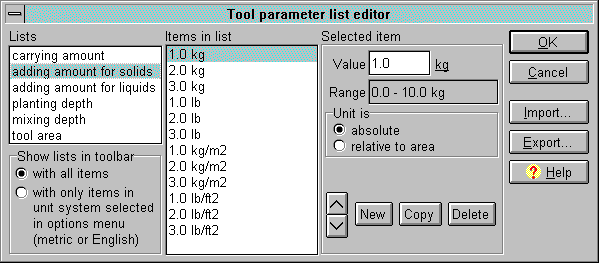
The tool parameter list editor window
The first item on the left side of the tool parameter list editor is a list of lists. These are the types of
choices needed by tools. There are only six lists to edit:
carrying amount: used for carrying soil or mulch between soil
patches
adding amount for solids: used for adding solid fertilizers,
lime, and mulches
adding amount for liquids: not used in this version
planting depth: used for planting seeds
mixing depth: used for mixing the soil
tool area: used for specifying the size of a mixing implement such as a shovel or trowel
To edit any of these lists, click on it in the first list. Items in that list will appear in the second list, just as
they do in the drop-down lists in the garden window. To change any item in the list, click on it, then look
at the next panel, marked Selected item.
In the Selected item panel are a few things you can change about the item you have selected in
the list. You can change the value by typing in the Value box. You can change the unit by
clicking on the unit next to the Value box. If the list is an adding amount, you can change
whether the unit is absolute (as in kilograms) or relative to surface area
(as in kilograms per square meter).
At the bottom of the selected item panel are some buttons for making new items in the list
(New), copying items (Copy) and deleting items from the list (Delete). The
up  and down and down  buttons move the selected item up or
down in the list. buttons move the selected item up or
down in the list.
Click Export to write all the tool parameter lists to a tab-delimited text file in order to
incorporate them into another garden (see the text file warning). Click
Import to read in a tab-delimited file of tool parameter lists saved from another garden file.
In the lower left corner of the tool parameter list editor is a choice you must make about how the lists are
displayed on the garden window toolbar. If you want to see all items in the list regardless of whether they
are English or metric, check with all items under Show lists in toolbar. If you want to
see only the unit system you have chosen in the Options menu, check
only items in unit system selected.
Click OK to save your changes to the tool parameter lists or Cancel to abandon them.
Tool parameter lists are saved with the garden file. This means that if you create a new garden file, the
tool parameter lists you see will be different. You can use your customized lists in a new garden by
exporting the lists from your old garden to a text file and then importing them into your new garden. If
you want to use your customized lists in every new garden, import them into the default garden
(see How to change startup file preferences for details on the default
garden).
See also:
How to change the lists of available tool amounts, areas and depths
| 
