
Developers of custom software and educational simulations.
|
Note: This page is no longer being maintained and
is kept for archival purposes only. For current information see our main page. |

|
Kurtz-Fernhout Software Developers of custom software and educational simulations. |
| Home ... News ... Products ... Download ... Order ... Support ... Consulting ... Company |
|
PlantStudio Product area Help System Index Introduction Quick Tour Tutorial Wizard Arranging Breeding Nozzles/tubes Animations DXF Parameters How it works Strengths/limits Registering |
Using color parameter panels
A color parameter panel presents a color swatch for a color parameter.
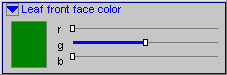 Under the name is the color swatch and three sliders.
To change a value in a color parameter panel,
Under the name is the color swatch and three sliders.
To change a value in a color parameter panel,
|
|
Updated: March 10, 1999. Questions/comments on site to webmaster@kurtz-fernhout.com. Copyright © 1998, 1999 Paul D. Fernhout & Cynthia F. Kurtz. |