Garden with Insight v1.0 Help: Templates window
Use the templates window to manage the templates used by Garden
with Insight to create new weather, soil patch, and plant objects.
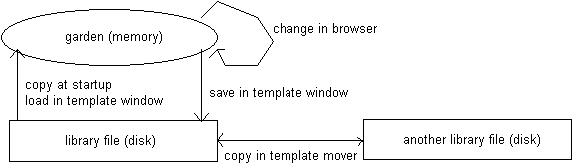
How the program uses templates
This diagram also holds for groups and for tools (substitute group editor or tool editor for browser,
and substitute group file or tool file for library file).
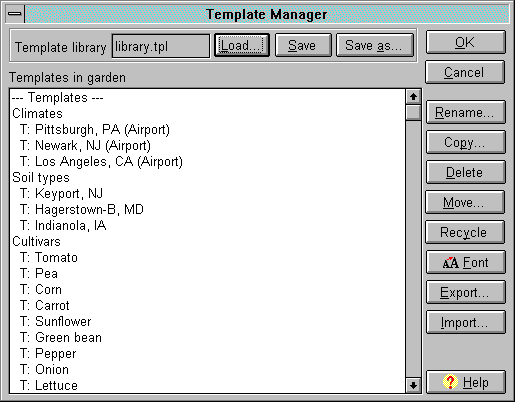
The templates window
At the top of the templates window is the name of the templates library in use. To open and use a new
templates library, click Load. To save the current template library, click Save. To save
the current templates library with a different name, click Save as.
Under the templates library name and taking up the rest of the window is a list of all templates loaded into
the garden, divided into climates, soil
types, cultivars, and soil
amendments. (The T: before each name stands for template.) The buttons on the right
operate on these templates.
Edit: Open the selected template in the browser (this will cause the templates window to close).
Rename: Change the name of the selected template.
Copy: Make a copy of the selected template.
Delete: Delete the selected template from the garden.
Move: Bring up the template mover window.
Recycle: Remove all unused templates, 3D objects, and harvest items from the garden.
Font: Change the font of the templates list.
Export: Export the templates file to a tab-delimited text file. Note that any complex seedling cultivars copied to a text file will become seeds, because
the information about their growth is not saved. (See How to make a
seedling cultivar for information about how to turn them back into complex seedling templates.)
Also, see the text file warning for information about editing tab-
delimited text files.
Import: Import templates from a tab-delimited text file. If any names in the text file duplicate the
names of objects that already exist, the duplicate object name window
will appear asking you what to do about the duplication.
Click OK to save your changes to the garden templates or Cancel to abandon them.
Canceling your changes will not affect the library file if you have already saved the garden templates to it.
See also:
How to use templates from another library file
How to rename a template
How to make a new soil amendment
| 
