Garden with Insight
Product area
Help System
Contents
Quick start
Tutorial
How-to
Models
|
Garden with Insight v1.0 Help: Duplicate object name window
The Duplicate object name window appears when you are importing templates from a tab-delimited text file using the templates window, and the program has encountered an object name in
your text file that is the same as the name of an object that already exists. This is a problem because the
program sometimes uses the names of objects to look them up in lists, so all names must be unique for
their type of object. For example, if you import a cultivar called "Tomato seedling," and a
cultivar of that name already exists, the duplicate object name window will appear. You must decide what
to do about the duplication.
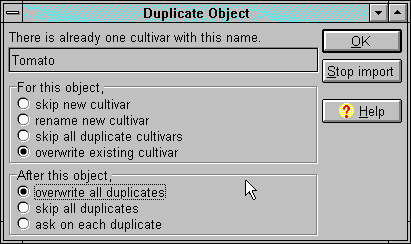
The duplicate object name window
In the For this object list, choose one of the following:
 skip new (type of
object): Jump over the line with this name in the text file. skip new (type of
object): Jump over the line with this name in the text file.
 rename new (type of
object): Create a new object with the information on this line in the text file, and give that new object
a new unique name. If you pick this option, a dialog will appear asking for a new unique name. rename new (type of
object): Create a new object with the information on this line in the text file, and give that new object
a new unique name. If you pick this option, a dialog will appear asking for a new unique name.
 skip all duplicate (type of
object): Jump over the line with this name in the text file, and jump over any other lines with
duplicate names that are of this same object type. skip all duplicate (type of
object): Jump over the line with this name in the text file, and jump over any other lines with
duplicate names that are of this same object type.
 overwrite existing (type of
object): Delete the existing object with this name, and create a new one from the information on this
line in the text file. This option is only available for climates, bags, soil types, and cultivars. Icons, 3D
objects, and harvest items cannot be overwritten. If you want to change the information in an icon, 3D
object, or harvest item in a text file, delete the old object before importing the changed object. Actually, it
is much easier to change icons, 3D objects, and harvest items using their choosers or editors (the icon
chooser, the 3D object chooser, and the harvest item editor), so this should not be a problem. overwrite existing (type of
object): Delete the existing object with this name, and create a new one from the information on this
line in the text file. This option is only available for climates, bags, soil types, and cultivars. Icons, 3D
objects, and harvest items cannot be overwritten. If you want to change the information in an icon, 3D
object, or harvest item in a text file, delete the old object before importing the changed object. Actually, it
is much easier to change icons, 3D objects, and harvest items using their choosers or editors (the icon
chooser, the 3D object chooser, and the harvest item editor), so this should not be a problem.
In the After this object list, choose one of the following:
 overwrite all
duplicates: Write over any existing objects, if you can (icons, 3D objects, and harvest items cannot be
overwritten). overwrite all
duplicates: Write over any existing objects, if you can (icons, 3D objects, and harvest items cannot be
overwritten).
 skip all duplicates:
Jump over all the rest of the lines in the text file that have duplicate names. skip all duplicates:
Jump over all the rest of the lines in the text file that have duplicate names.
 ask on each duplicate:
Bring up this window each time there is a duplication. ask on each duplicate:
Bring up this window each time there is a duplication.
If you are importing a whole templates file, you will usually want to follow these defaults: for an icon, a
harvest item, or a 3D object, choose "skip all duplicate (type of object)." For a climate, bag, soil
type, or cultivar, choose "overwrite this duplicate," and choose "overwrite all
duplicates" from the second list.
|

