Garden with Insight v1.0 Help: Browser pictures side with plant - drawing
When a plant or cultivar is selected in the browser, the pictures side of
the browser is showing, and the display mode of drawing is selected, the browser displays a 3D
drawing of the selected plant.
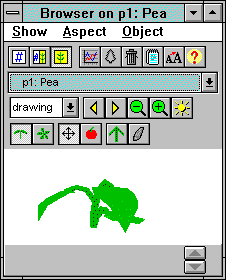
The browser pictures side showing a plant drawing
This 3D drawing is a copy of the drawing in the garden window, a close-up. In the drawing display
mode there are several buttons above the plant drawing you can use.
The first set of buttons controls how the plant is drawn. You can turn the plant to the left  or to the right or to the right  , zoom in , zoom in  , zoom out , zoom out  , or center the plant , or center the plant  . .
At the end of the first set of buttons are two buttons that are useful for designing plants. Click the grow
 button to magically grow the
plant by itself for five days in optimal conditions. Click the reseed button to magically grow the
plant by itself for five days in optimal conditions. Click the reseed
 button to start the plant over
again from a seed. You can undo either of these actions by choosing Undo from the Edit menu on the garden window. button to start the plant over
again from a seed. You can undo either of these actions by choosing Undo from the Edit menu on the garden window.
The next group of two buttons controls whether you see the plant from the side  or top or top  . .
The last two buttons determine what happens when you click on the plant picture. Click on the drag mode
 button to select drag mode,
where you can click on the plant picture and drag the mouse to move the plant around in the window.
Click on the harvest mode button to select drag mode,
where you can click on the plant picture and drag the mouse to move the plant around in the window.
Click on the harvest mode  button to switch to harvest mode, where you can pick fruits, inflorescences, and leaves off the plant.
button to switch to harvest mode, where you can pick fruits, inflorescences, and leaves off the plant.
For information on how the plant parts are modeled, see the model
documentation section on plant biomass allocation.
| 
