Garden with Insight v1.0 Help: How to change the icon representing a harvested part of a plant
To change the icon that represents a harvested part of a plant, you must change it in the harvest item associated with a plant or
cultivar. First bring up the plant or cultivar in the browser by selecting it from the top drop-down list box in the browser.
Then choose the numbers side of the browser by clicking on this button
 . .
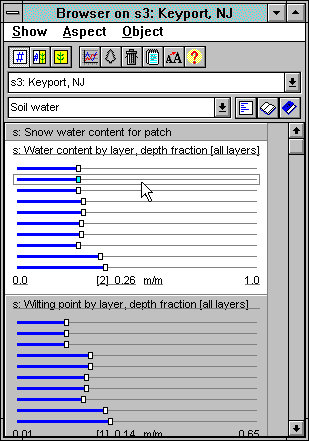
The browser numbers side
In the browser's numbers side, choose the group Plant -
harvest (or any other group that has the plant harvest item in it you want to change). Find a browser component on the numbers side of the browser that shows the
harvest item you want to change, such as Harvest item for whole plant. If the browser component
is collapsed to show only its name, open it by double-clicking on its name. In the browser component,
click on the name of the harvest item or on the words none selected if no harvest item is selected
for that aspect. The harvest item editor will appear.
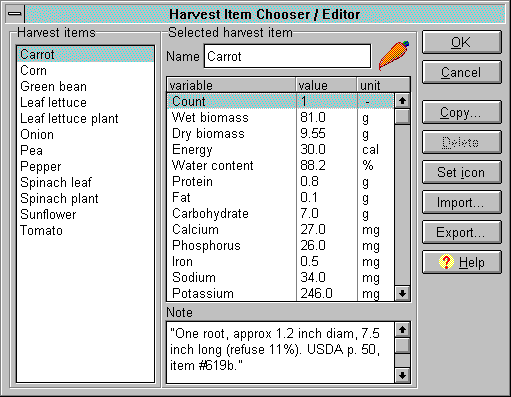
The harvest item editor window
In the harvest item editor, choose the harvest item you want to edit from the list on the left labeled
Harvest items. Information about that harvest item will appear in the Selected harvest
item panel. To change the icon associated with the harvest item, click on the icon. The icon chooser window will appear; click on an icon in the list there and
click OK. The icon will change to show your new choice.
Click OK to save your change or Cancel to abandon it.
| 
