Garden with Insight v1.0 Help: How to make a new group
To make a new group, open the browser, then click the groups  button or choose Edit groups from the browser Aspect
menu to open the group editor. button or choose Edit groups from the browser Aspect
menu to open the group editor.
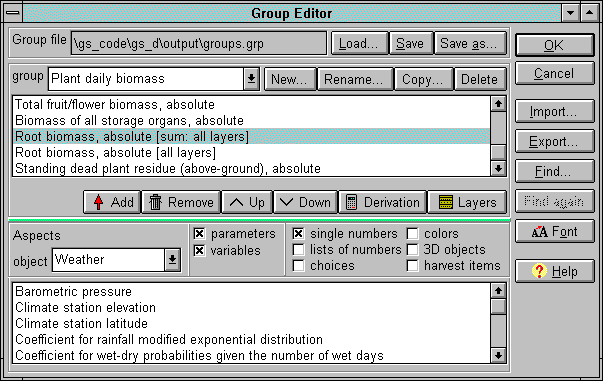
The group editor window
In the group editor, find the drop-down list of all the groups in the current group file after the word
Group. Next to that list, click the New button to make a new group. Type a name for
the new group and click OK. The new group will appear in the groups box, and the list box
below it will clear out, showing that your new group has no aspects in
it yet.
Now you need to choose some aspects to add to your group from the list box in the Aspects
panel. Since there are over 800 aspects in the simulation, you don't want to see all the aspects at
once. First choose an Object from the drop-down list box: Weather, Soil
Patch, Plant, Drawing Plant (drawing parameters for the plant), or Bag.
Now choose what types of aspects you would like to see. In the first section of check boxes, choose from
parameters (values you enter) and
variables (values the simulation calculates). In the second list of check boxes, choose from the
various types of data. You will notice that these types correspond to the types of browser components. If you are unsure which types of aspects you want to
see, just turn them all on.
To add aspects to the selected group, select them in the bottom list box, then click Add.
You can select multiple aspects by holding down the shift key (for aspects in a row) or the control key (for
aspects not in a row). You can also add one aspect at a time to the group list by clicking on the aspect in
the bottom list and dragging it to the top list. If you aren't sure what aspect you want to add, click the
Find button (or type Alt-F) and type in a word or part of a word to find in the aspects
in the list.
To remove aspects from the group, select them in the top list box, then click Remove. You can
also remove one aspect at a time to the group list by clicking on the aspect in the top list and dragging it
to the bottom list.
You can include aspects from different objects in the same group. The browser shows aspects from
multiple object types with these rules:
If the weather is selected, only weather (w) aspects are active.
If a soil patch is selected, weather (w) and soil patch (s) aspects are active.
If a plant is selected, weather (w), soil patch (s) and plant (p) aspects are active. In this case the
soil patch selected will be the soil patch in which the plant is found.
When your group is finished, click OK to save your changes.
| 
