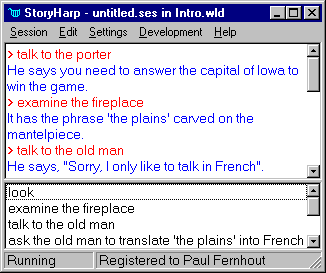
This picture shows the StoryHarp player window, in which you choose commands (or say one from the list) and see (or hear) the result as the story unfolds.

The StoryHarp Audioventure Authoring System adds the dimension of voice to interactive fiction development, harking back to the great story-telling traditions of old. The StoryHarp player uses speech, sounds and music to talk to you -- and you play the "audioventure" simply by talking back! Once the audioventure starts, you can turn off your monitor and turn on your imagination.
You can download the Windows 95 Desktop version of the software here. Or you can now use it from your browser.
This page incorporates most of the still-relevant content about StoryHarp. To look at the old (archived) StoryHarp pages click here.
You can use StoryHarp to create your own voice-operated audioventures that include text-to-speech, sounds and music. While StoryHarp is not as powerful or flexible as some interactive fiction engines (TADS, Inform, Hugo), StoryHarp development requires little programming skills. The emphasis is on rapidly putting your ideas in motion. StoryHarp helps you to organize your stories with list, map and browser views of story elements.
You can also use StoryHarp to create training and educational exercises and interviews. For example, a StoryHarp-based employee guide could allow users to navigate among different areas (imagined as rooms) to find exactly what information they need.
StoryHarp's text-to-speech and voice recognition require Microsoft Agent, which is currently available at no charge for download from Microsoft. To use StoryHarp by voice you must have Agent installed. Without Agent, the StoryHarp player can be used by reading messages and clicking in a list of responses.
Here is a simple example of a StoryHarp story. To play this story, called "House and Yard" by Cynthia Kurtz, you must have Java enabled on your browser.
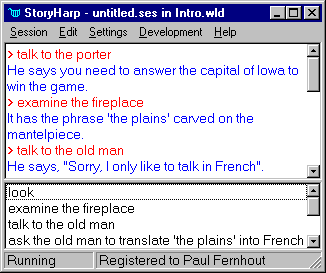
This picture shows the StoryHarp player window, in which you choose commands (or say one from the list)
and see (or hear) the result as the story unfolds.
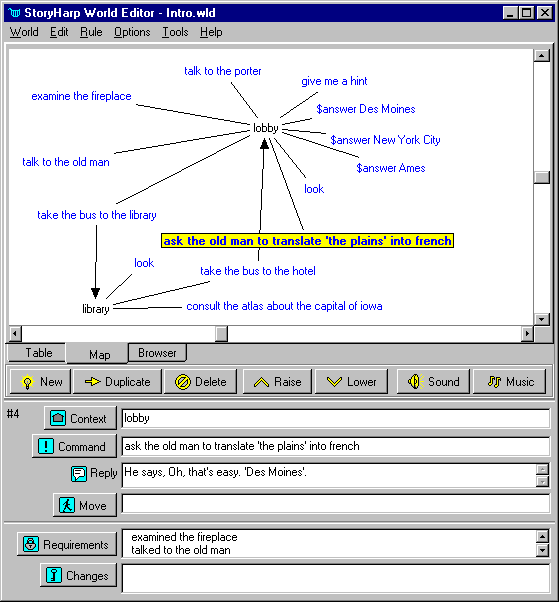
This is the StoryHarp world editor, where you create audioventures. Showing in this
picture is the map, where you can summarize and evaluate your story by mapping
it out. Below the map is the rule editor, where you can view and edit the rules
that determine how the audioventure works.
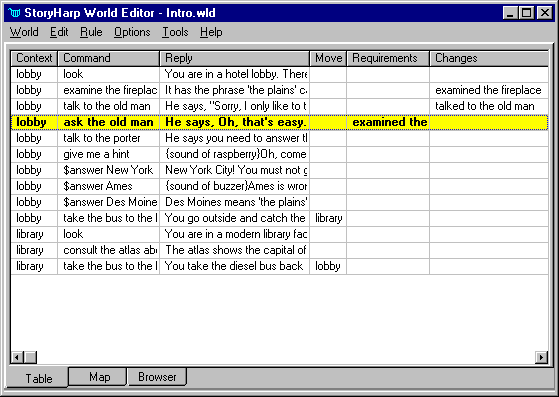
This is another view of the StoryHarp world editor with the table showing and the
rule editor hidden. This spreadsheet view lets you see all of the rules in your
audioventure at once and compare the different rule fields.
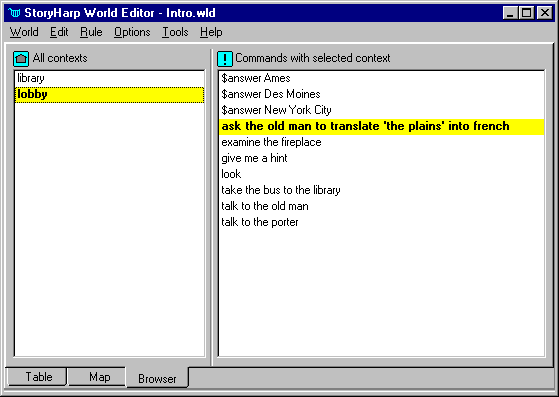
This picture shows the StoryHarp world editor with the browser showing and the rule editor hidden.
The browser helps you keep track of a complex audioventure and debug problems.
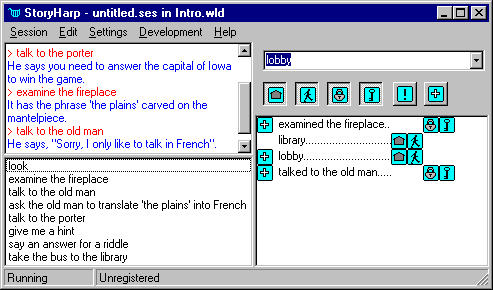
The StoryHarp player also has a variables list you can use to
test and debug your audioventures.
You can use StoryHarp with or without Microsoft Agent. Agent shows an animated character on your screen which can read text to you and listen to your voice.
Downloading Agent
You should download StoryHarp before you download Microsoft Agent if you plan to use them together.
The Microsoft Agent download page has all the download links you need to use Agent plus the end-user license agreement and international versions. To use Agent with StoryHarp you will need to download these items.
I get a popup error message when StoryHarp starts up that says
something about Microsoft Agent and sounds being disabled. What should I do?
This dialog is warning that you have not installed Microsoft Agent on your
computer. StoryHarp requires Agent to play sounds, read text out loud, and
recognize your speech. However, you can ignore this message if you want
to use StoryHarp without Microsoft Agent. If you don't have Agent installed,
some menu items will be disabled. StoryHarp version 1.1
added a dialog with a checkbox you can
check if you don't want the warning dialog to appear in the future.
How do I make my stories so that it is clear when the game is over?
One way to do this is to end up with only one command left, and choosing
that command produces a reply like "The game is over! Thanks for playing."
You can get rid of any other commands by making them require a variable
to be true, and then setting the variables to false when the player
reaches the end of the story. But remember that stories don't necessarily
have to have end points, and there are other more creative ways to do this.
How can I put random numbers in my story?
This version of StoryHarp doesn't support random numbers, but it's not that
hard to create the illusion of randomness by adding requirements
the player doesn't know about. For example, you could set it up so that
the third time the player enters a room something happens. You can also
make it that when the game starts the player chooses one of several paths
to go down, and they won't know in advance the consequences of their choice.
Can I put pictures in my story?
Yes, version 1.3 of StoryHarp supports adding pictures to your story. But we
encourage you to use mostly sound and text, and use pictures sparingly
as optional illustrations, so that players
can use their imaginations!