Garden with Insight v1.0 Help: Notes editor
Garden objects (the garden, the weather, soil patches, and plants), templates, and tools have notes associated with them. Notes are used for
recording things you want to remember -- a description of a special type of plant or soil, for example. You
can use the notes editor to read and edit these notes. You can copy, cut and paste notes to and from other
applications using the keyboard (copy = Ctrl-C, cut = Ctrl-X, paste = Ctrl-V).
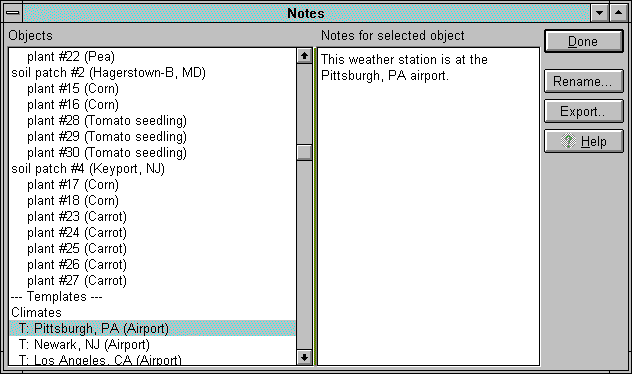
The notes editor window
You can open the notes editor from the browser (by clicking on the
notes  button) or from the tool editor (by clicking on the Notes button). button) or from the tool editor (by clicking on the Notes button).
From the browser
If you open the notes editor from the browser, you can edit any garden object's or template's notes.
You can also rename any garden object or template. Click Rename, and in the dialog that
appears, type the new name. If the object you are renaming is a soil patch or plant, you can only change
the part of the name after the colon. If the object you are renaming is the garden, the weather, or a
template, you can change the whole name.
You cannot undo changing any of the notes. You can undo renaming an object, but only after the notes
editor is closed. To undo renaming an object, click Done to close the notes editor, then choose
Undo from the garden window Edit menu.
From the tool editor
If you open the notes editor from the tool editor, you can edit any tool's notes, but you cannot rename
any tool (use the tool editor to rename tools). You cannot undo changing any of the notes.
Exporting notes
You can save all of your notes for either objects or tools to a tab-delimited text file which can be read
by most spreadsheets and word processors. This is useful if you want to include your notes in a report or
other document. Click Export and choose a file name to save your notes to a file.
Click Done to close the notes editor. You cannot cancel the changes you made while the notes
editor was open.
See also:
How to record notes on the weather or a climate
How to record notes on a soil patch or soil type
How to record notes on a plant or cultivar
| 
