Garden with Insight v1.0 Help: How to make a graphed aspect work with a different soil patch or plant
When you graph an aspect, it corresponds to a certain object (the garden, the weather, a soil patch, or a
plant). That object is the one that was selected in the browser when you
graphed the aspect. For example, if the plant called "plant #1 (tomato)" was selected in the
browser when you graphed the aspect "Water stress growth
constraint today", the graph will show the water stress constraint for "plant #1 (tomato)".
You might decide later, however, that you want to change which plant or soil patch the graphed aspect
pertains to. For example, suppose you want to compare water stress between two plants. You might graph
the same aspect twice, then you might change one of the graphed aspects so that it points to the second
plant.
To change which object a graphed aspect points to, click on the aspect's line in the list box under the
graph, in the Object column. The graph item options window
will appear.
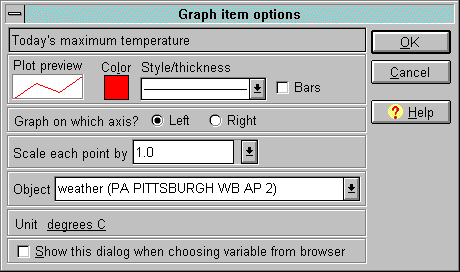
The graph item options window
In the graph item options window, click on the drop-down box after the word Object and
choose another object from the list. If the graphed aspect belongs to a soil patch or plant, you will see a list
of all the soil patches or plants in the garden. If the graphed aspect belongs to the weather object, you
cannot choose another.
Click OK to save your changes or Cancel to abandon them. When you return to the
graph window, the graph will update to reflect your changes. Note that the graph history will not
clear out when you change the object of a graphed aspect, so the earlier part of the graph for that aspect
will not make sense in relation to the new object.
| 
