Garden with Insight v1.0 Help: Try out the tools
Tutorial progress: -|------------------
Look at the glove and cursor
Move the mouse around. Inside the picture on the garden window, you are moving a garden glove with an arrow cursor at the tip of
its index finger. The garden glove is your pointer inside the garden
picture.

The garden glove with the cursor at the tip of its index finger
The cursor works the same in this program as in most; it shows you where you are pointing on the
screen. However, in Garden with Insight you have two indicators of your position -- the cursor proper
( ) and the garden glove -- and
they always move together. In fact, the cursor isn't really necessary when you have the garden glove, but
we show the cursor because it is standard and because it can give you some extra information (more on
that later). It's important to understand that when we say to click on something in the garden window, we
mean: position the tip of the index finger on it and click. ) and the garden glove -- and
they always move together. In fact, the cursor isn't really necessary when you have the garden glove, but
we show the cursor because it is standard and because it can give you some extra information (more on
that later). It's important to understand that when we say to click on something in the garden window, we
mean: position the tip of the index finger on it and click.
Look at the tools and tool hints
Some tools will be lying around in the garden picture. [If you can't
see any tools lying around, choose Show tools from the Options
menu.] You can see a shovel, pitchfork, hoe, watering can, bag, and seed packet. There is also a meter called a growcorder, a magnifying glass, and a
magic wand.
If you hold the cursor still over any tool for a short time, a hint (a
yellow box) will appear showing the name of the tool (but not if another application is selected). If the
Show long hints option is selected (checked) in the Options menu, you will also see a list of the
actions each tool can do in its hint. If you can't see a list of actions after the tool's name in the tool hints,
choose Show long hints from the Options menu.
You can pick up tools in two ways: by picking them up with the garden glove, and by selecting them from
the tool box on the toolbar.
Pick up tools using the toolbar
First try picking up tools using the toolbar. To do this, move the mouse to the toolbar and click on
the tool box (the first drop-down list box), which will drop down to show a list of tools. In the list, click on
the name of the tool you want to pick up. The garden glove will change to show that you are holding the
tool. The cursor will move to a point on the tool where that tool is used (e.g., the corner of the seed packet
or the tip of the shovel). You can hold only one tool at a time.
Pick up tools using the mouse
Now try picking up tools using the mouse. First choose glove from the tool box. Then move
the glove over to a tool and click on the tool (with the tip of the index finger) using the right
mouse button. The glove will change to hold the tool. To put down a tool, right-click again. Try picking
up and putting down a few tools this way. You can also shift-click (hold down the Shift key and click with
the left mouse button) to pick up or put down a tool.
You might wonder why glove is listed in the tool box. The garden glove is a tool in the sense
that you can use it to do things in the garden. But the glove is special because you can also use it to pick
up other tools, and because you can't put the glove down. You could think of the garden
glove as the default tool.
Move tools
You can move tools around in the garden without picking them up. To move a tool, click on it with
the glove and hold down the mouse button while dragging the mouse. You cannot move a tool while you
are holding another tool.
Play the tool sounds
If you have a sound card installed, try playing the tool sounds now. Choose Play tool
sounds from the Options menu, then try picking up and putting
down tools again.
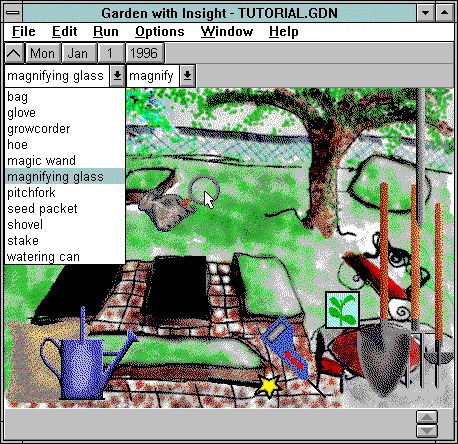
Selecting a tool using the tool box
Tutorial index Next
| 
