
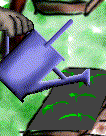
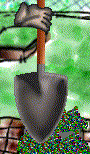
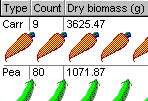

The Garden with Insight garden simulator is an educational simulation that uses weather, soil, and plant growth models to simulate a simple garden in an open-ended microworld setting. You can plant vegetables and grow them to learn more about plants, the soil, the weather, gardening, and science.
You can download this software here.
This page incorporates most of the still-relevant content about Garden with Insight. To look at the old (archived) GWI pages click here.
Garden with Insight was designed to help people learn about gardening at three different levels.
At the first level (growing a garden), you can
see which plants grow when,
|
learn when to water,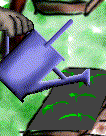
|
tend the soil,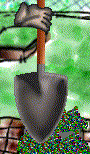
|
and enjoy your harvest.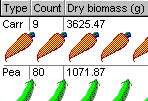
|
At the second level (looking deeper), you can
find out how plants grow,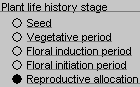
|
explore soil structure,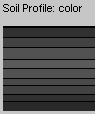
|
learn about soil water,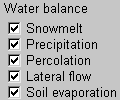
|
and see how the weather changes.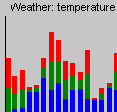
|
At the third level (doing science), you can
uncover relationships,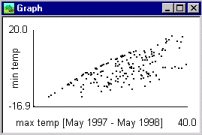
|
test hypotheses,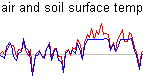
|
and solve mysteries.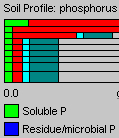
|
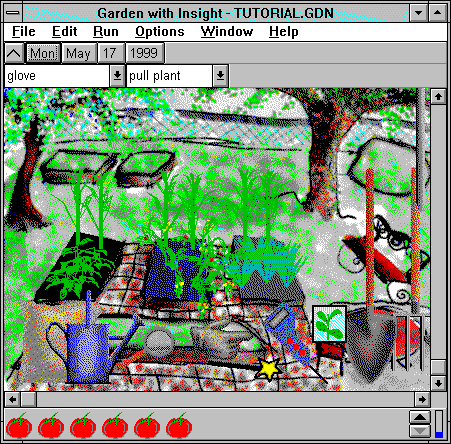
The garden window is the program's main window, where you open and save files, look at and tend your garden, and access other windows. In the garden window you use tools that look and act like their real counterparts to tend soil patches and 3D plants. The tools include a shovel, hoe, pitchfork, watering can, seed packet, magnifying glass, and bag, and two special tools: a magic wand and the growcorder (which is like a meter). You can create your own tools. You can change the backdrop picture to any picture you draw or scan, or use no picture at all.
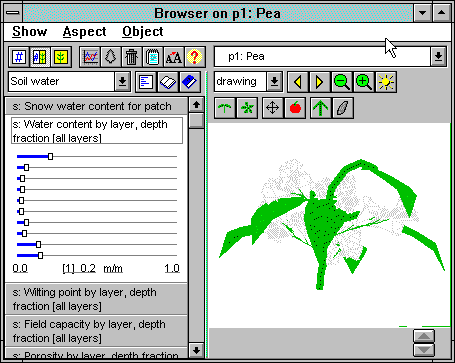
The browser is a tool for examining the simulation in detail. The browser has two sides. The numbers side shows you the numbers in the simulation very simply as numbers with units on a sliding gauge. The pictures side shows the same information, but arranged in ways that are more visual and easier to understand. For the weather, you can see running graphs of temperature, humidity, precipitation, radiation, day length, and wind speed. For the soil, you can see a soil profile with soil color, temperature, pH, nitrogen, phosphorus, soil materials, or plant roots. For a plant, you can see a close-up look at the plant, a breakdown of plant biomass in various plant parts (such as leaves and fruits), or the stresses on the plant's growth.
Groups help to manage the complexity of the over 800 aspects in the simulation. You can create your own groups. You can also use the browser to harvest fruits from a plant, create your own plant cultivars (varieties), soil types, and climates, and change many of simulation values.
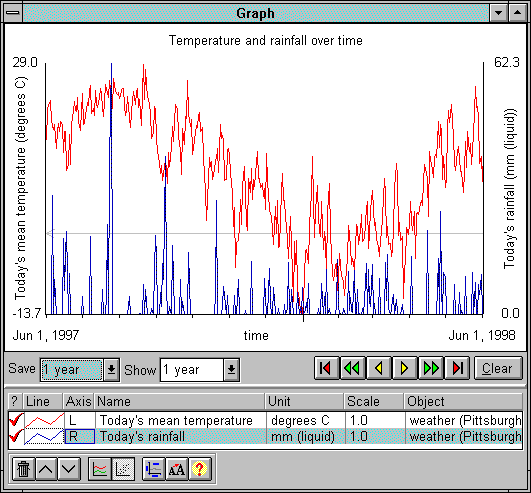
The graph window makes graphs of variables in the simulation over time, either as a time series or plotted against other variables. You can use the graph window to get a better understanding of how the simulation works to model relationships between variables in nature. For example, you can examine the effect of air temperature on soil temperature throughout the year, and the influence of plant cover on changes in the soil temperature. This most abstract level helps you to gain insight into the garden as an organized system of interacting parts.
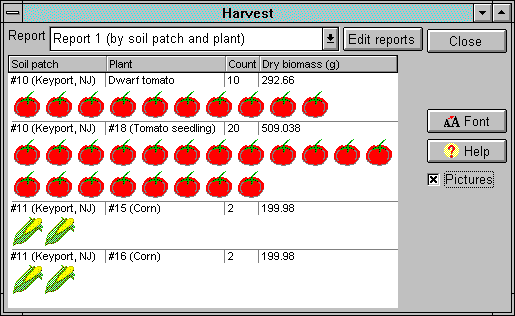
In the harvest window you can look at the edible parts you have harvested from plants, and you can total and sort the data in many ways. Nutritional information is included for each plant, so you can compare the Vitamin C you get, for example, from tomatoes and from lettuce. You can create your own harvest reports to sort and summarize the data you would like to see.
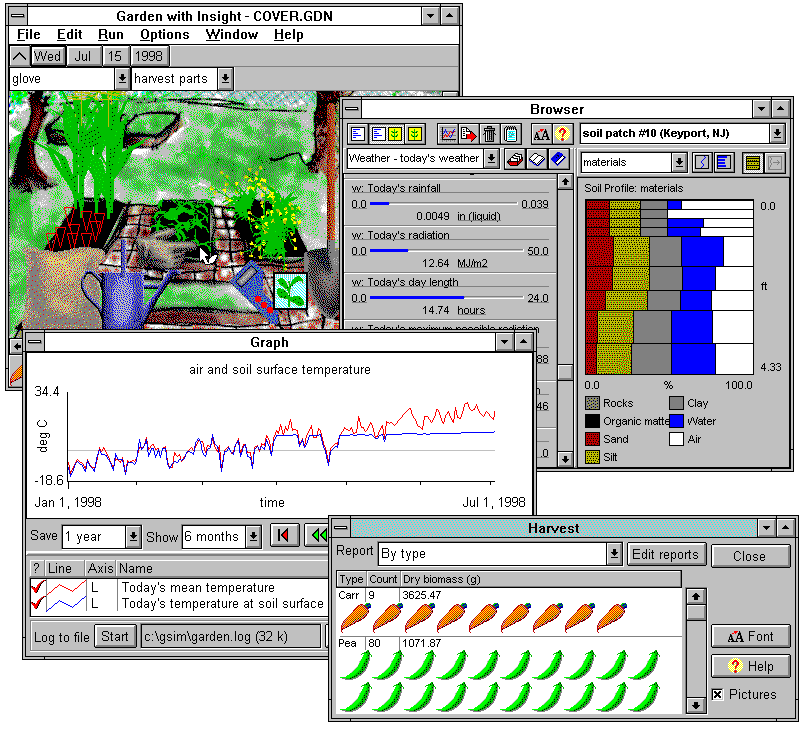
Here is a picture of all four major windows (the garden window, the browser, the graph widow, and the harvest window) together. The garden window is the program's main window, where you open and save files, look at and tend your garden, and access other windows. The browser is a tool for examining the simulation in detail by looking at pictures and numbers. The graph window makes graphs of variables in the simulation over time. In the harvest window you can look at the edible parts you have harvested from plants, and you can total and sort the data in many ways.
You can use all these windows at the same time. For example, you can watch your plants grow while you watch a soil temperature graph update, look at a soil profile with water content in the browser, and monitor your harvest. Using the browser, you can change variables in the simulation while it is running.
The archival GWI help system has over 600 pages of information about the science behind gardening (it's the main reason we're keeping all the pages up even though most of them are quite old). You can use it as a resource to learn about things like
You can download the full source code for Garden with Insight in Borland Delphi (Object Pascal) from the download page. The program, documentation, source code, and data files are under the GNU General Public License. The archival copy of our programmer's guide (long, about 100K) should get you started looking at the code.
I started the program, but I can't plant anything. How do I plant?
If your garden file has no soil patches, you cannot plant any plants. Make sure there is at least one soil patch in your garden, and plant inside it.
I made a soil patch, but it is very tiny. How do I make it bigger?
Pick up the shovel, choose the tool action "Shape soil patch", and click inside the soil patch near one of the four corners and drag outward. That corner of the soil patch will move. Move all four corners around until your soil patch is the size and shape you want it to be.
I chose the Tutorial icon and the program started up, but nothing else happened. What should I do next?
The tutorial isn't one of those wizard-type tutorials that leads you through some actions on the screen; it's just a section of the help file you read while you do the things it says to do. Choosing the Tutorial icon just starts up the program and opens the Tutorial file. What you should do next is to select Tutorial from the Help menu and do what it says there.
How do I uninstall the program?
For version 1.20, choose Start > Programs > Garden with Insight > Uninstall Garden with Insight from your Windows menu.
For versions below 1.20,
Why are my plants growing in the winter? Shouldn't they die?
For each factor set at optimal, each plant grows as though it were in the perfect environment for that factor. For example, if the Optimal temperature option is on, plants grow as if they were in a greenhouse year-round. If the Optimal water uptake option is on, plants grow as if they got as much water as they wanted every day. And so on. You can change these options in the simulation options window.